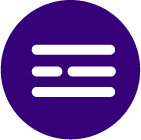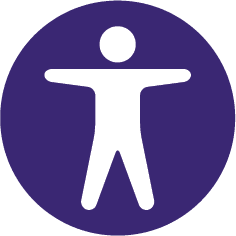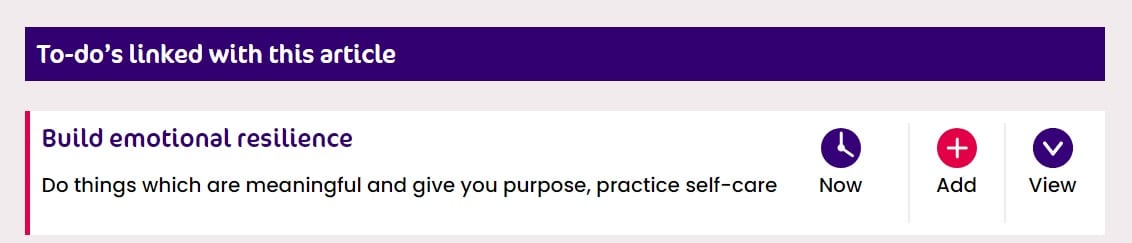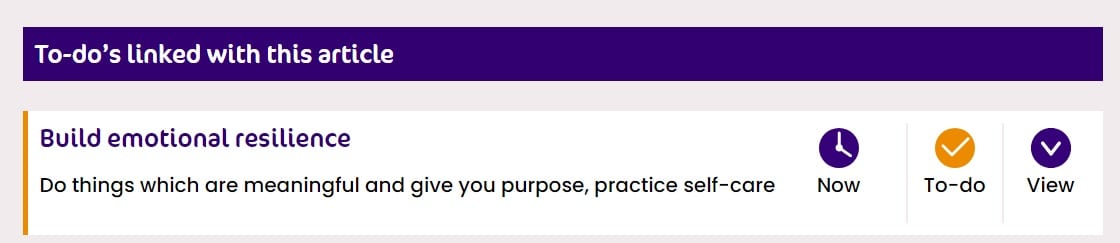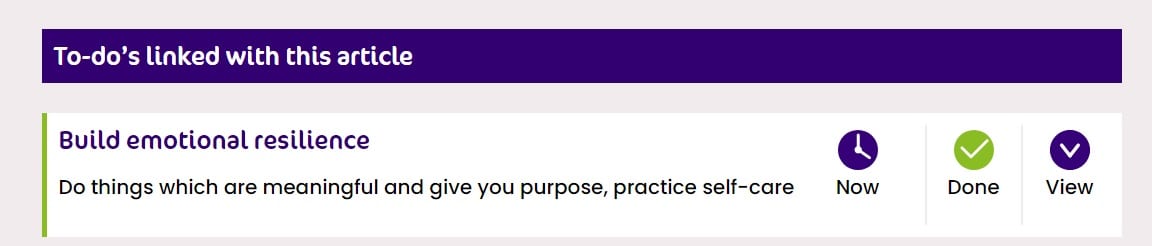Dementia toolkit guide
What is this dementia toolkit?
The toolkit is here for you to start your way forward with dementia. It allows you to save articles and practical tips in the form of to-do’s that are relevant to you in your personal toolkit.
Your to-do list helps keep track of actions you want to take to manage living with dementia. You can save, view and edit your personal toolkit, at anytime and share it with someone else.
If you want more information on how to use your toolkit as you build one, please view our ‘How to use your toolkit guide’ on the toolkit home page.
![]()
Who is a toolkit for?
Articles are written for ‘Person living with dementia’, ‘Carer’ or ‘Health & Social care professional’. The first time that you open the toolkit you are asked to choose the category that suits you.
How to use your toolkit
This guide explains how to navigate and use the toolkit. You can always go back to this guide by clicking “i” icon (or picture) from the Toolkit homepage or menu bar in the toolkit.
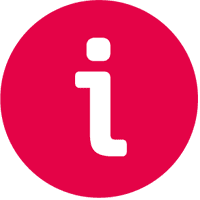
How to navigate the toolkit
The main navigation is always in the top bar.
It contains the following icons to help you find your way around.
The ![]() icon will take you back to the main forward with dementia website.
icon will take you back to the main forward with dementia website.
The ![]() icon will take you to your home page in the toolkit.
icon will take you to your home page in the toolkit.
This icon ![]() will give you access to all articles.
will give you access to all articles.
The fourth icon (most right) for example ![]() can change depending on where you are in the toolkit.
can change depending on where you are in the toolkit.
![]()
The toolkit homepage
When you have entered the toolkit you will land on the home page. From this toolkit home page you can view all articles and view the saved articles and to-do’s in your toolkit. From here you always have access to this ‘How to use your toolkit guide’.
The toolkit
The toolkit is a folder for your saved articles and to-do’s.
It can be accessed by clicking this symbol in the top right corner.![]()
If you have added articles a number will appear to show you how many articles are in your toolkit.
![]()
Save, share, print and remove articles
Articles are written for ‘Person living with dementia’, ‘Carer’ or ‘Health & Social care professional’. Choose the category that suits you.
Articles can be saved to your toolkit by clicking the plus icon![]()
You can also print or share an article by clicking on the print or share icons at the bottom of the article.
If you want to remove an article, click the remove icon at the bottom of the article.
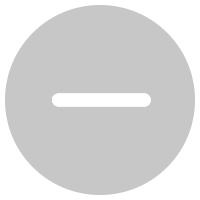
The to-do’s
Click the plus icon ![]() to add this item to your To do list
to add this item to your To do list
You have successfully added an item to your To do list when the icon turns to yellow and the text changes from ‘Add’ to ‘To do’
When you have completed your To do action, you could can cross it off your list by clicking on the orange ‘To do/tick’ icon. This will turn the icon green and change the text from ‘To do’ to ‘Done’
You can view your to-do’s from the toolkit home page or from within the toolkit. There are two views of your to-do’s, a list view and a plan view
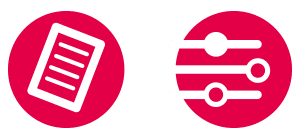
Before you exit the toolkit make sure you save it
You don’t need a password to save your toolkit. When exit the toolkit you will receive a unique link that you can use to come back to your toolkit and revisit your saved articles and to-do’s. It is important that you save this link!
You can email yourself your link, copy or share your link with others or bookmark your toolkit in the web browser you are using.
This is what the section in the toolkit looks like
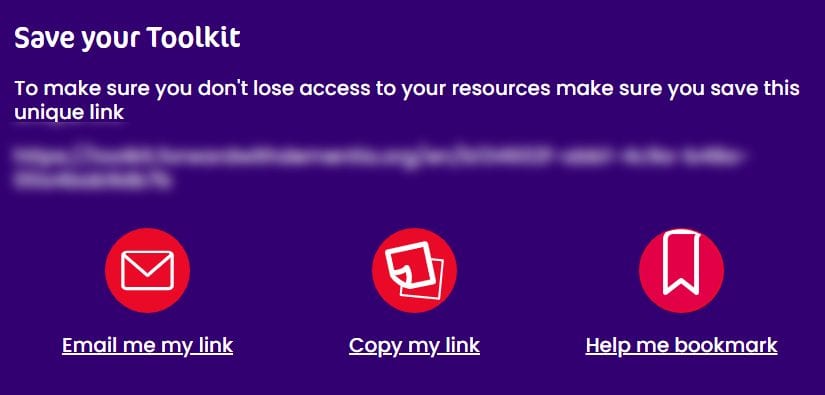
I can’t find the articles I saved last time
Your toolkit is saved as a unique URL or web address.
You would have been prompted to save this unique URL when you last used the website.
- Take a look in your email inbox for a link from Forward with dementia.
- Check your bookmarks in your web browser.
If you cannot find your unique URL you may not have saved your articles and to-do’s. You can save them when you exit the toolkit area in three different ways. You can email yourself your link, copy or share your link with others or bookmark your toolkit in the web browser you are using.
Still need help?
Email: [email protected]